Introduction: In
this article I will explain how we can enable the IIS on window 7.
Description:
In the last article I have explained How to integrate Captcha in asp.net,What is Scaffolding in Asp.net MVC?, How to create Contact Us page in Asp.net and What is Asp.net MVC? Its advantages and disadvantges.
IIS stand for Internet Information Services. By default IIS
is not enabled on window 7. To enable the IIS follow the below mention steps:
Step 1: click on start and then click on Control Panel.
(Click
to enlarge)
Step 2: Control panel will be open and click on Programs and
features.
(Click
to enlarge)
Step 3: click on Turn windows features on or off.
(Click
to enlarge)
Step 4: pop up window will be and take some time to load
window features.
Step 5: In pop up windows features looks for IIS (Internet
Information Services).
(Click
to enlarge)
Step 6: select the IIS checkbox and hit the Ok button.
Step 7: now you see a progress indicator appears it would
take some time for configuration. When the configuration complete windows
dialog close itself.
IIS is now installed/enabled. To confirm installation is
successful or not type the http://localhost/ on
browser.
Default website

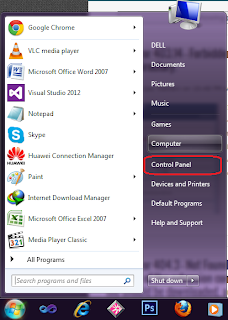






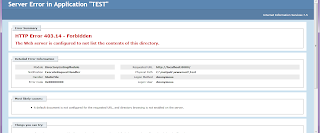





.png)

