In
this tutorial I am going to explain how to filter the record using Alphabets pager
in asp.net
In
the previous article I have explained how to Bind comma separated values tolistbox in asp.net in ASP.Net using C# and VB.net, how to get comma separatedvalues (data) from database and bind to checkboxlist in ASP.Net and how toinsert multiple selected items of Listbox to database as comma separated inASP.Net.
Description:
To
implement this functionality I am using datalist control (alphabets pager) and
gridview control (to show the record).
Implementation:
I
have created table Tb_Movie and
dummy data.
|
Id
|
int
|
|
Name
|
varchar(50)
|
|
Genre
|
varchar(50)
|
|
Budget
|
int
|
Create a
store to get data from database:



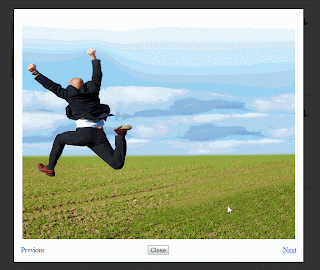













.png)


