Introduction: In this
article I will explain how to add Ajax Toolkit to Visual Studio 2012, 2013 from
Nuget
Description:
In
the previous article I have explained Swap the image OnClick using Jquery inasp.net and How to Change the image on MouseHover like shopping website usingJquery in asp.net
To
add the Ajax Toolkit go to Tools>>Library
Package manager >> Package Manger Console. Now copy and paste the
below given command:
Install-Package
AjaxControlToolkit



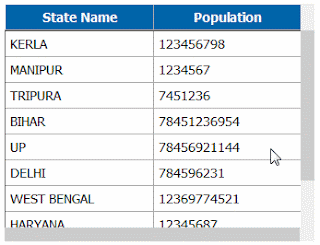








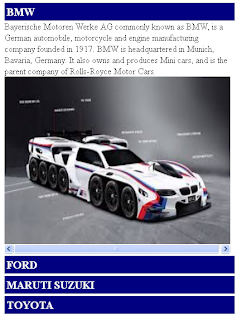









.png)


