In this article I am going to explain how to check uploaded
image is Grayscale or not in
asp.net.
In previous article I have explained how to check height andwidth (dimensions) and size of image before uploading in asp.net, Asp.netFileupload control and how to insert all records of table to another existingtable in Sql server.
Description:
Some of application form only accept Grayscale or black &
white scanned photograph and signature. In this example I am going to check
image size, dimensions and color.
Implementation:








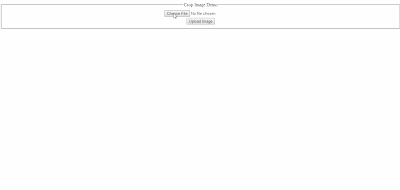



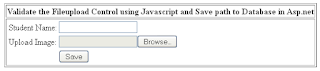





.png)


