In
this tutorial I am going to explain how to create RDLC report using Store
procedure in asp.net
Description:
In
the previous article I have explained 5 simple steps to Create RDLC Report inasp.net, How to split the string in Asp.net
and Display records in Gridview according to DropDown Selection in Asp.net.
I
have a table Tb_Student and contain the information of student i.e. name,
Address(City) and Roll number. In this example I am going to display the all
student information in RDLC report.
Implementation:
I
have created a table Tb_Student.
Create
a store procedure to get data from database
table
Create Proc
Sp_GetStudentData
As begin
Select * from Tb_Student
end
Follow
the below given steps to Create RDLC report:
Step 1: Add RDLC
report to project
Go
to add new item, select Report wizard and click on add button.
Step 2: Give
datasource to report
Click
on NEW button and data connection window will open.
Click on new connection button and add the new
connection if you not create any connection earlier.
After that click on Next button. In next step
all database object will be visible i.e. tables, views, Store procedure and functions.
Go to store procedure and select the procedure that you create to fetch data
from table (Sp_GetStudentData). You can also change the name of Dataset if
you want.
After that hit the finish button. Now you see
the data source name and Available dataset are defined. Click on the next
button to go next step.
Step 3: Arrange
the field
In
this step drag the fields from available field to values and click on the next
button.
Step 4: Click on
next button in this step if you don’t want to show grand total and subtotal.
Step 5: Choose the
style in this step and hit the finish button
Now
you see an App_code folder added to project/website and Dataset created in it.
Step 6: Add a
webform to project/website
Add
a webform to project/website. drag and drop the required control from toolbox
to webform i.e. ReportViwer and ScriptManager.
HTML
Markup of Webform:
<asp:ScriptManager ID="ScriptManager1" runat="server"></asp:ScriptManager>
<rsweb:ReportViewer ID="ReportViewerEmployee" runat="server"></rsweb:ReportViewer>
Add
the namespace
C#:
using System.Data;
using System.Data.SqlClient;
using System.Configuration;
using
Microsoft.Reporting.WebForms;
VB:
Imports System.Data
Imports System.Data.SqlClient
Imports System.Configuration
Imports
Microsoft.Reporting.WebForms
Binding
the RDLC report to Reportviewer
Write
the below given to bind the repost to reportviewer
C#:
SqlConnection con = new SqlConnection(ConfigurationManager.ConnectionStrings["connection"].ToString());
protected void Page_Load(object sender, EventArgs e)
{
if (!IsPostBack)
{
BindReport();
}
}
private void BindReport()
{
try
{
ReportViewerEmployee.ProcessingMode
= ProcessingMode.Local;
//report path
ReportViewerEmployee.LocalReport.ReportPath
= Server.MapPath("~/RptEmployee.rdlc");
SqlDataAdapter adp = new SqlDataAdapter("Sp_GetStudentData", con);
adp.SelectCommand.CommandType = CommandType.StoredProcedure;
//object of Dataset DemoDataSet
DemoDataSet ds = new DemoDataSet();
adp.Fill(ds,"Sp_GetStudentData");
//Datasource for report
ReportDataSource datasource = new ReportDataSource("DataSet1", ds.Tables[0]);
ReportViewerEmployee.Width = 600;
ReportViewerEmployee.LocalReport.DataSources.Clear();
ReportViewerEmployee.LocalReport.DataSources.Add(datasource);
}
catch (Exception ex)
{
}
}
VB:
Private con As New SqlConnection(ConfigurationManager.ConnectionStrings("connection").ToString())
Protected Sub Page_Load(sender As Object, e As EventArgs) Handles Me.Load
If Not IsPostBack Then
BindReport()
End If
End Sub
Public Sub BindReport()
Try
ReportViewerEmployee.ProcessingMode
= ProcessingMode.Local
'report path
ReportViewerEmployee.LocalReport.ReportPath = Server.MapPath("~/RptEmployee.rdlc")
Dim adp As New SqlDataAdapter("Sp_GetStudentData", con)
adp.SelectCommand.CommandType = CommandType.StoredProcedure
'object of Dataset DemoDataSet
Dim ds As New DemoDataSet()
adp.Fill(ds, "Sp_GetStudentData")
'Datasource for report
Dim datasource As New ReportDataSource("DataSet1", ds.Tables(0))
ReportViewerEmployee.Width = 400
ReportViewerEmployee.LocalReport.DataSources.Clear()
ReportViewerEmployee.LocalReport.DataSources.Add(datasource)
Catch ex As Exception
End Try
End Sub
Build,
run the project and check the result.
Result :
In this article we have learn how to create RDLC report using Store Procedure in Asp.net (C#, VB). I hope you enjoyed this article.







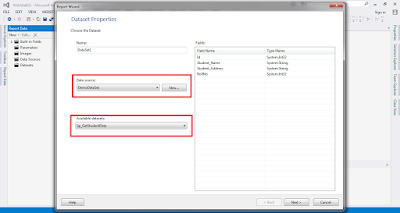








.png)


No comments:
Post a Comment